Creating and assigning profiles
This guide shows you how to create and apply profiles to ensure consistent configuration across multiple nodes in Infrahub. Profiles help you maintain standardized configurations and reduce repetitive work when managing similar objects.
What you'll achieve
By following this guide, you'll:
- Create a profile that defines standard configuration for network interfaces
- Apply the profile to multiple interfaces to ensure consistency
- Learn how to override profile values for specific interfaces
- Understand how profile inheritance works in Infrahub
Prerequisites
- Infrahub instance running and accessible
- Schema loaded with nodes that support profiles
- Basic understanding of GraphQL mutations and queries
Load the schema
This step is only necessary if you don't already have a schema with profile-enabled nodes in your instance.
- Create a
schema.ymlfile in the schemas directory of your repository:
# yaml-language-server: $schema=https://schema.infrahub.app/infrahub/schema/latest.json
---
version: "1.0"
nodes:
- name: VLAN
namespace: Ipam
description: A VLAN is an isolated layer two domain
label: VLAN
icon: mdi:lan-pending
human_friendly_id:
- name__value
order_by:
- name__value
display_label: name__value
attributes:
- name: name
kind: Text
- name: description
kind: Text
optional: true
- name: vlan_id
kind: Number
- name: Interface
namespace: Infra
description: "Network Interface"
label: "Interface"
generate_profile: true # Enable profile generation (default)
include_in_menu: true
icon: "mdi:ethernet"
display_label: "{{ name__value }}"
order_by:
- name__value
attributes:
- name: name
kind: Text
optional: false
unique: true
- name: description
kind: Text
optional: true
- name: speed
kind: Number
optional: true
- name: auto_negotiation
kind: Boolean
default_value: false
- name: mtu
label: MTU
kind: Number
default_value: 1500
- name: enabled
kind: Boolean
default_value: false
- name: mode
kind: Dropdown
default_value: access
choices:
- name: access
label: Access
- name: trunk
label: Trunk
- name: status
kind: Dropdown
optional: true
choices:
- name: active
label: Active
description: "Fully operational and currently in service"
color: "#7fbf7f"
- name: provisioning
label: Provisioning
description: "In the process of being set up and configured"
color: "#ffff7f"
- name: maintenance
label: Maintenance
description: "Undergoing routine maintenance or repairs"
color: "#ffd27f"
- name: drained
label: Drained
description: "Temporarily taken out of service"
color: "#bfbfbf"
- name: role
kind: Dropdown
optional: true
choices:
- name: uplink
label: Uplink
description: "Interface connected to other network device"
color: "#9090de"
- name: end_user
label: End user
description: "Interface to connect end-user devices"
color: "#ffa07a"
- name: server
label: Server
description: "Interfaces to connect to servers"
color: "#98b2d1"
relationships:
- name: untagged_vlan
label: Untagged VLAN
peer: IpamVLAN
optional: true
cardinality: one
kind: Generic
- Load the schema with this command:
infrahubctl schema load schema.yml
You should see: schema 'schema.yml' loaded successfully
Step 1: Creating a profile
Create an interface profile
Let's create a profile that defines the standard configuration for end-user interfaces. This profile will set common attributes that should be applied consistently across multiple interfaces.
The profile will define these standard settings:
- Speed: 1000 Mbps
- Status: active (interface is operational)
- Enabled: true (interface is administratively up)
- Auto negotiation: enabled
- MTU: 1500 bytes
- Mode: access (not trunk)
- Role: end_user
- Untagged VLAN: 10 (this is the default VLAN for end-user devices)
From Infrahub 1.7 relationships can also be defined in profiles. If you are using an earlier version, you can skip the untagged VLAN part. Learn more in the Understanding profiles in Infrahub topic.
- Web interface
- GraphQL
- Open the Infrahub UI in your browser
- Navigate to VLAN
- Click on Add VLAN
- Fill in the VLAN details as follows:
- Name: VLAN 10
- VLAN ID: 10
- Click Save to create the VLAN
- Navigate to Object Management → Profiles
- Click on Add Profile
- Select InfraInterface as the profile type
- Fill in the profile details as follows:
- Profile Name: end-user-interface
- Speed: 1000
- Auto Negotiation: true
- MTU: 1500
- Enabled: true
- Mode: access
- Status: active
- Role: end_user
- Untagged VLAN: VLAN 10
- Click Save to create the profile
Access the GraphQL sandbox by clicking your user icon in the bottom left corner and selecting GraphQL Sandbox.
mutation {
IpamVLANCreate(data: {name: {value: "VLAN 10"}, vlan_id: {value: 10}}) {
ok
object {
name {
value
}
}
}
ProfileInfraInterfaceCreate(
data: {
profile_name: {value: "end-user-interface"}
status: {value: "active"}
enabled: {value: true}
speed: {value: 1000}
auto_negotiation: {value: true}
mtu: {value: 1500}
mode: {value: "access"}
role: {value: "end_user"}
untagged_vlan: {hfid: ["VLAN 10"]}
}
) {
ok
object {
id
profile_name {
value
}
}
}
}
Verify the profile was created
Query Infrahub to confirm the profile exists:
- Web interface
- GraphQL
- Navigate to Object Management → Profiles
- Locate the end-user-interface profile in the list and click on it
query {
ProfileInfraInterface(profile_name__value: "end-user-interface") {
edges {
node {
id
profile_name {
value
}
status {
value
}
enabled {
value
}
mtu {
value
}
untagged_vlan {
node {
name {
value
}
}
}
}
}
}
}
You should see the profile with all attributes set to your specified values.
Step 2: Using the profile
Create interfaces using the profile
Now that we have a profile, let's create multiple interfaces that inherit configuration from it. When using profiles, you only need to specify the unique attributes (like name) and reference the profile for all standardized values.
- Web interface
- GraphQL
- Navigate to Interface
- Click on Add Interface
- Fill in the interface details as follows:
- Profile: end-user-interface
- Interface Name: GigabitEthernet0/0/0
You should see interface field values automatically populated when selecting the profile.
- Click Save to create the interface
- Repeat the process for additional interfaces:
- Profile: end-user-interface
- Interface Name: GigabitEthernet0/0/1 and GigabitEthernet0/0/2
mutation {
int0: InfraInterfaceCreate(
data: {
name: {value: "GigabitEthernet0/0/0"},
profiles: [{hfid: ["end-user-interface"]}]
}
) {
ok
object {
id
}
}
int1: InfraInterfaceCreate(
data: {
name: {value: "GigabitEthernet0/0/1"},
profiles: [{hfid: ["end-user-interface"]}]
}
) {
ok
object {
id
}
}
int2: InfraInterfaceCreate(
data: {
name: {value: "GigabitEthernet0/0/2"},
profiles: [{hfid: ["end-user-interface"]}]
}
) {
ok
object {
id
}
}
}
The query should return the IDs of the created interfaces:
{
"data": {
"int0": {
"ok": true,
"object": {
"id": "185cd024-5c9a-2afb-3583-c513b8097987"
}
},
"int1": {
"ok": true,
"object": {
"id": "185cd024-70f4-7fdf-3585-c51087cce195"
}
},
"int2": {
"ok": true,
"object": {
"id": "185cd024-777e-bcb1-358e-c5170daba901"
}
}
}
}
Verify profile inheritance
Now let's verify that the interfaces have properly inherited values from the profile. Infrahub's metadata shows which values came from profiles, giving you complete transparency about data origin.
- Web interface
- GraphQL
- Navigate to Interface
- Click on GigabitEthernet0/0/0 to view the details
- Click the "info" icon next to MTU to see the metadata
You should see that the MTU value is inherited from the profile.
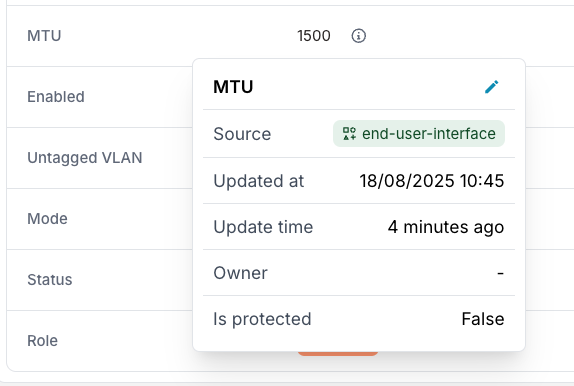
query {
InfraInterface(name__value: "GigabitEthernet0/0/0") {
edges {
node {
name {
value
is_from_profile
}
mtu {
value
is_from_profile
source {
hfid
display_label
}
}
}
}
}
}
You should see that the MTU value is inherited from the profile.
{
"data": {
"InfraInterface": {
"edges": [
{
"node": {
"name": {
"value": "GigabitEthernet0/0/0",
"is_from_profile": false
},
"mtu": {
"value": 1500,
"is_from_profile": true,
"source": {
"hfid": [
"end-user-interface"
],
"display_label": "end-user-interface"
}
}
}
}
]
}
}
}
Step 3: Override profile values
While profiles ensure consistency, you sometimes need exceptions for specific devices or interfaces. Infrahub lets you override profile values when needed.
Create an interface with custom MTU
Create an interface with a custom MTU value that overrides the profile default:
- Web interface
- GraphQL
- Navigate to Interface
- Click on Add Interface
- Fill in the interface details as follows:
- Profile: end-user-interface
- Interface Name: GigabitEthernet0/0/3
- MTU: 9000 (this overrides the MTU value)
- Click Save to create the interface
mutation {
InfraInterfaceCreate(
data: {
name: {value: "GigabitEthernet0/0/3"},
mtu: {value: 9000}, # Override profile MTU
profiles: [{hfid: ["end-user-interface"]}]
}
) {
ok
object {
id
}
}
}
Verify the override
Confirm that the MTU was overridden while other values still come from the profile:
- Web interface
- GraphQL
- Navigate to Interface
- Click on GigabitEthernet0/0/3 to view the details
- Click the "info" icon next to MTU to see the metadata
You should see that the MTU value is not inherited from the profile (source is empty).
query {
InfraInterface(name__value: "GigabitEthernet0/0/3") {
edges {
node {
mtu {
value
is_from_profile
}
}
}
}
}
You should see that the MTU value is not inherited from the profile.
{
"data": {
"InfraInterface": {
"edges": [
{
"node": {
"mtu": {
"value": 9000,
"is_from_profile": false
}
}
}
]
}
}
}
Step 4: Updating a profile
One of the key benefits of profiles is that when you update a profile, all nodes using it automatically inherit the changes. This provides a powerful way to update configurations across your infrastructure.
Updating the profile
We will change the end-user-interface profile to set a new default MTU of 9000 instead of 1500.
- Web interface
- GraphQL
- Open the Infrahub UI in your browser
- Navigate to Object Management → Profiles
- Locate the end-user-interface profile in the list and click on it
- Click Edit Profile Interface
- Change the MTU value to
9000 - Click Save to apply the changes
mutation {
ProfileInfraInterfaceUpdate(
data: {
hfid: ["end-user-interface"]
mtu: {value: 9000} # Change the profile's MTU
}
) {
ok
}
}
Verify the update in interfaces
- Web interface
- GraphQL
- Navigate to Interface
query {
InfraInterface {
edges {
node {
display_label
mtu {
value
is_from_profile
}
}
}
}
}
You should see that the MTU value is now 9000 for all the interfaces.
Conclusion
You've successfully set up profiles for your interfaces in Infrahub. Here's what you've accomplished:
- Created a standardized profile for end-user interfaces
- Applied the profile to multiple interfaces to ensure consistent configuration
- Verified how values are inherited from profiles using metadata
- Overridden specific profile values for individual interfaces when needed
- Updated a profile and observed changes propagate automatically
- Worked with multiple profiles and understood inheritance priority
Advanced usage
Using multiple profiles
Infrahub lets you assign multiple profiles to a single node, giving you powerful composition capabilities. When multiple profiles define the same attribute, the profile_priority value controls which takes precedence (lower number = higher priority).
Learn more about profile priorities in the Understanding profiles in Infrahub topic.
Step 1: Creating another profile
- Web interface
- GraphQL
- Navigate to Object Management → Profiles
- Click on Add Profile
- Select InfraInterface as the profile type
- Fill in the profile details as follows:
- Profile Name: high-speed-interface
- MTU: 9000
- Speed: 10000
- Click Save to create the profile
mutation {
ProfileInfraInterfaceCreate(
data: {
profile_name: {value: "high-speed-interface"}
profile_priority: {value: 500} # Lower number = higher priority
speed: {value: 10000}
mtu: {value: 9000}
}
) {
ok
}
}
Step 2: Assigning multiple profiles to an interface
- Web interface
- GraphQL
- Navigate to Interface
- Click on Add Interface
- Fill in the interface details as follows:
- Profile:
end-user-interfaceandhigh-speed-interface - Interface Name: GigabitEthernet0/0/4
- Profile:
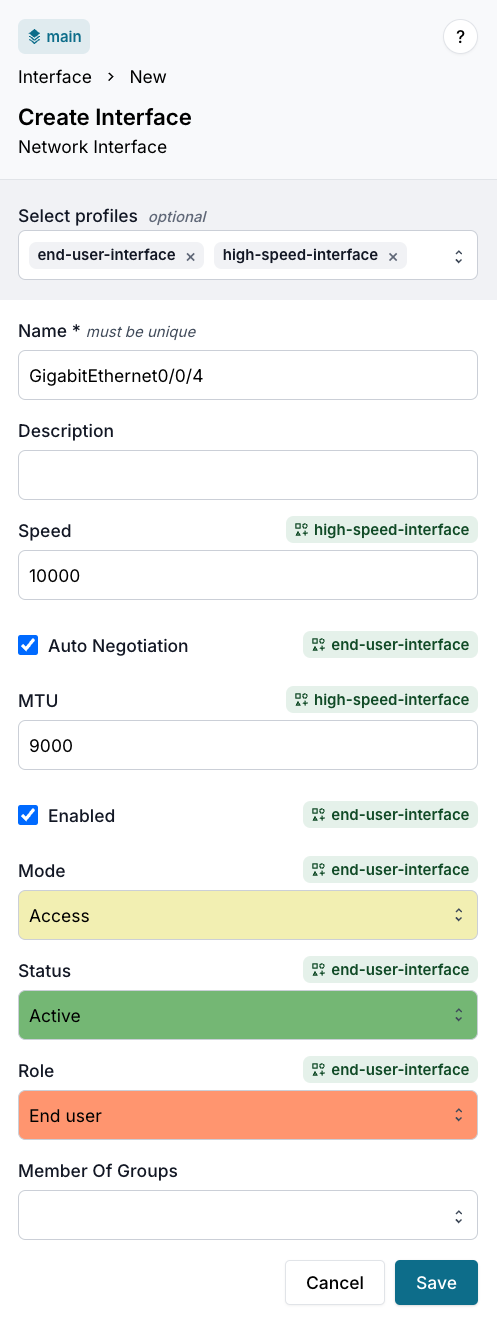
You should see interface field values automatically populated when selecting the profiles.
- Click Save to create the interface
mutation {
InfraInterfaceCreate(
data: {
name: {value: "GigabitEthernet0/0/4"},
profiles: [{hfid: ["end-user-interface"]}, {hfid: ["high-speed-interface"]}]
}
) {
ok
object {
id
}
}
}
Step 3: Validating profile inheritance with multiple profiles
Let's check which profile values are being applied when multiple profiles define the same attribute:
- Web interface
- GraphQL
- Navigate to Interface
- Click on GigabitEthernet0/0/4 to view the details
- Click the "info" icon next to Speed to see the metadata
- Click the "info" icon next to Status to see the metadata
query {
InfraInterface(name__value: "GigabitEthernet0/0/4") {
edges {
node {
name {
value
}
status {
value
is_from_profile
source {
hfid
display_label
}
}
speed {
value
is_from_profile
source {
hfid
display_label
}
}
}
}
}
}
{
"data": {
"InfraInterface": {
"edges": [
{
"node": {
"name": {
"value": "GigabitEthernet0/0/4"
},
"status": {
"value": "active",
"is_from_profile": true,
"source": {
"hfid": [
"end-user-interface"
],
"display_label": "end-user-interface"
}
},
"speed": {
"value": 10000,
"is_from_profile": true,
"source": {
"hfid": [
"high-speed-interface"
],
"display_label": "high-speed-interface"
}
}
}
}
]
}
}
}
You should see that:
- The Speed value (10000) is inherited from the
high-speed-interfaceprofile - The Status value (active) is inherited from the
end-user-interfaceprofile
Using profiles with templates
When both generate_template and generate_profile are configured on a schema node, you can assign profiles to templates for powerful configuration management. This allows you to:
- Define structure with templates: Templates define which components exist (i.e., which interfaces are present)
- Configure values with profiles: Profiles define the configuration settings for those components
- Bulk updates: Modify profile values to update all objects created from templates using those profiles
How template-profile integration works
When you assign a profile to a template and then create objects from that template:
- The object is created based on the template structure
- The template's profiles are automatically assigned to the created object
- Template values (when explicitly configured) take precedence over profile values
- Profiles provide values for attributes not explicitly set on the template
- You can assign multiple profiles to a template with proper priority handling
This enables you to update configuration values in bulk by modifying the profile, while the template ensures structural consistency and can override specific values when needed.
For more information, see:
- Creating an object template guide - Step-by-step guide for creating templates
- Object templates topic - Understanding template and profile integration
Related resources
- Understanding profiles in Infrahub - Detailed explanation of profile concepts, inheritance rules, and design decisions
- Metadata - Learn how Infrahub tracks data lineage and attribute sources
- Creating a schema - Learn to create schemas that generate profile support
- Creating an object template - Learn how to combine templates with profiles for powerful configuration management
- Object templates topic - Understanding how profiles integrate with templates
- Node schema reference - Complete reference for node configuration including the
generate_profileoption - Schema validation - Validate your schemas before loading
- GraphQL API - Overview of Infrahub's GraphQL API
- Python SDK documentation - Full SDK reference for programmatic profile operations